23.12.08

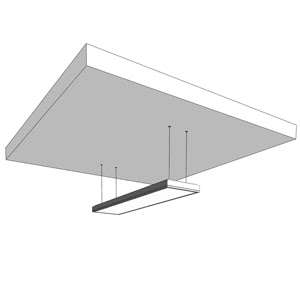
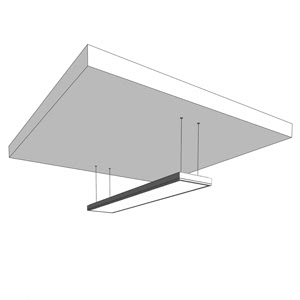
Light F i e l d s : pendant >> by: Zumtobel ""it's time to put up the fluorescent christmas lights!
REPLACE THOSE BULBS
- - -
a v o i d t o x i n s
fluorescent bulbs give off dor (dead orgone energy)
fluorescent bulbs will give you headaches (like when walking into a Wal-Mart)
fluorescent bulbs will bake your skin (like tanning beds and TV's)
fluorescent bulbs will increase the risk of cancer (like walking into a Wal-Mart)
l i v e h e a l t h y
- - -
USE CLEAR INCANDESCENT BULBS.

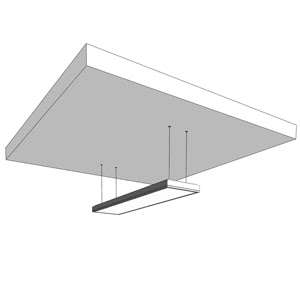
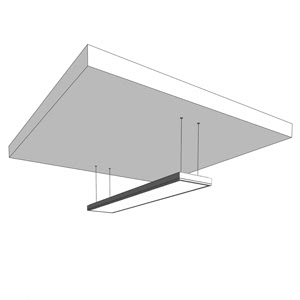
Light F i e l d s : pendant >> by: Zumtobel ""it's time to put up the fluorescent christmas lights!
REPLACE THOSE BULBS
- - -
a v o i d t o x i n s
fluorescent bulbs give off dor (dead orgone energy)
fluorescent bulbs will give you headaches (like when walking into a Wal-Mart)
fluorescent bulbs will bake your skin (like tanning beds and TV's)
fluorescent bulbs will increase the risk of cancer (like walking into a Wal-Mart)
l i v e h e a l t h y
- - -
USE CLEAR INCANDESCENT BULBS.
15.12.08
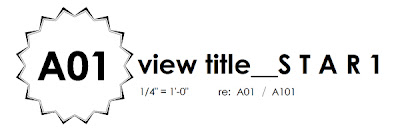
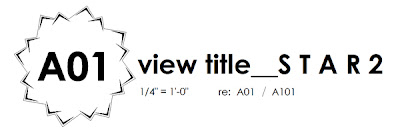
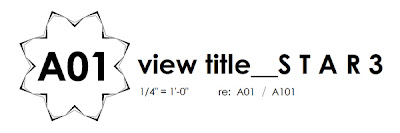
View Title :: s t a r series ""potential business strategy: a service that applies top notch graphic design to the creation of architectural graphic standards_"Template packages""
l o a d i n g the view t i t l e
V V V
1 after clicking the above View Titles to download, open a project file in Revit...
2 load the View Title: File > Load from Library > Load Family > select desired View Title (.rfa)
3 if there is not a Sheet in the project, create one: View > New > Sheet.
4 add any View to the Sheet (plan, elevation, section, legend, etc..)
5 @ Sheet... either click on the View or Viewport, then enter into its Properties.
6 edit the Viewport Type: by clicking the Edit/New button.
7 within the Graphics_group, drop-down the Title list and select your loaded View Title.
8 hide the Extension Line!
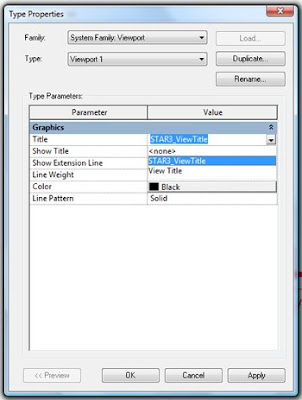
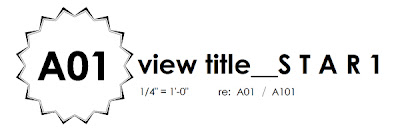
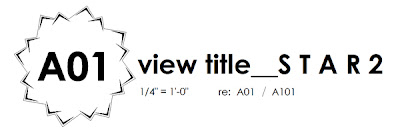
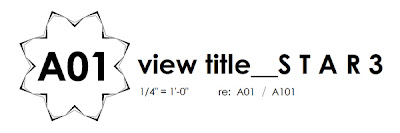
View Title :: s t a r series ""potential business strategy: a service that applies top notch graphic design to the creation of architectural graphic standards_"Template packages""
l o a d i n g the view t i t l e
V V V
1 after clicking the above View Titles to download, open a project file in Revit...
2 load the View Title: File > Load from Library > Load Family > select desired View Title (.rfa)
3 if there is not a Sheet in the project, create one: View > New > Sheet.
4 add any View to the Sheet (plan, elevation, section, legend, etc..)
5 @ Sheet... either click on the View or Viewport, then enter into its Properties.
6 edit the Viewport Type: by clicking the Edit/New button.
7 within the Graphics_group, drop-down the Title list and select your loaded View Title.
8 hide the Extension Line!
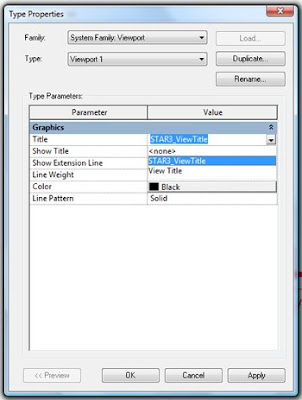
06.12.08


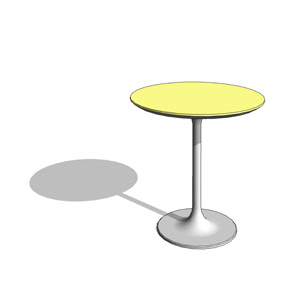
Saarinen_Table Set >> by: Eero Saarinen ""oh-okay, so I split the models into three files well yes because essentially it is to do so, by applying type parameters.
FLOATING IN THE CLOUDS ::>
Where is the Neo of the BIM-Matrix?...Still awaiting the birth of a mathematician / software junkie / artist / computer programmer / architect / philosopher / alpha-dog to emerge in the BIM parametric modeling community. As we can now create living creatures with code, can we please start developing codes to generate shelter in the virtual world. Can we please create machines that can construct desired forms from our coding both on&off site -and- may we most gracefully adopt shelter-sitters that maintain and burp our babies when they're gassy.
Why are shared parameters not really shared?
please-com-ment
04.12.08
4 Base Cabinets >> ""yes, it's time to swap some casework memory.
1 click on an above image to download the family...
2 save the base cabinet family to your most desirable folder...
3 open the .rfa to observe its parameters + functionality...
4 load the family into a project...
5 place the component where needed...
6 move, copy, mirror, or pull on the instance parameters to complete a layout.
7 plop a countertop, atop...
8 create views: camera, section, elevation, etc...
9 fulfill our expectations...
...and send your previously appropriate base cabinet files to the trash pail.
! ! !
1 click on an above image to download the family...
2 save the base cabinet family to your most desirable folder...
3 open the .rfa to observe its parameters + functionality...
4 load the family into a project...
5 place the component where needed...
6 move, copy, mirror, or pull on the instance parameters to complete a layout.
7 plop a countertop, atop...
8 create views: camera, section, elevation, etc...
9 fulfill our expectations...
...and send your previously appropriate base cabinet files to the trash pail.
! ! !
Subscribe to:
Comments (Atom)























