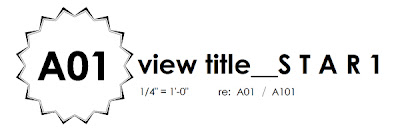
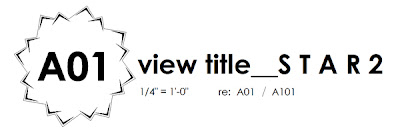
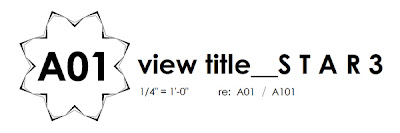
View Title :: s t a r series ""potential business strategy: a service that applies top notch graphic design to the creation of architectural graphic standards_"Template packages""
l o a d i n g the view t i t l e
V V V
1 after clicking the above View Titles to download, open a project file in Revit...
2 load the View Title: File > Load from Library > Load Family > select desired View Title (.rfa)
3 if there is not a Sheet in the project, create one: View > New > Sheet.
4 add any View to the Sheet (plan, elevation, section, legend, etc..)
5 @ Sheet... either click on the View or Viewport, then enter into its Properties.
6 edit the Viewport Type: by clicking the Edit/New button.
7 within the Graphics_group, drop-down the Title list and select your loaded View Title.
8 hide the Extension Line!
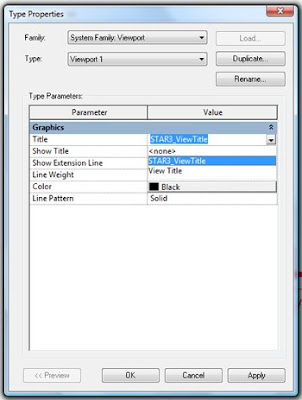









No comments:
Post a Comment